Many of you are probably Instagram Pro's gaining hundreds of followers a day by simply having an amazing feed & incredible stories!
Just in case your not a pro and are looking for a few tips, we have put together a this blog that might be helpful if you are a beginner. Hope it help.
If you did not find what you are looking for, or have a tip to add to this list, please email us at marketing@sugarlulu.com and we would be happy to help your further, and add your ideas to this list.
1. Tags & Hashtags demystified - LOL
The world of tags and hashtags can be very confusing, especially if you are new to Instagram. There are two main differences between hashtags & tags:
A hashtag is created using # and it refers to a topic you are referring your post to. For example, if you are posting a picture of your new puppy, you may choose to use hashtags such as #puppy #dog #newfamilymember #dogsofinstagram #sugarlulupets etc. because they are all related to your new puppy. You may use up to 30 hashtags on Instagram in one post.
A tag is created using @ and it refers to a person's or a company's account that you to recognize or give credit to. For instance, if you have a picture of you & your friends eating a delicious ice-cream in your SugarLulu activewear, you can tag your friend using their user name @sophiathefifth and then you could also tag @sugarlulu13 and maybe even the ice cream store you got your ice-cream from.
IMPORTANT TO NOTE: If you tag your friends on the actual visual picture, they will get notified and the picture will appear in their "tagged" posts. If you only use the tag in the text caption of your post, they will get notified but the picture will not appear in their "tagged" posts.

2. Turn on notifications from your favorite accounts (including SugarLulu)
If you have close friends, role-models, celebrities or accounts in general that you really like, but their posts seem to be drowning with the rest of your feed, turn on notifications for their accounts so you'll never miss their new posts, features, giveaways and promotions!!
Follow these simple steps:
- go to their IG account
- tap on "Following"
- choose "Notifications"
- turn on all the notifications you wish to receive
3. How to create Highlights
Highlights are perfect for those who got some really great footage in their stories and they don't want them to disappear after 24hours are up! They show on your profile in the section under your bio. Yay!
Follow these simple steps:
- go to your IG account & under your bio, tap the plus "+" sign with "New" under it
- select the story/ stories you would like to highlight in this specific highlight by tapping on the stories
- blue checks appear on all chosen stories; when ready, tap on "Next" (right top corner)
- choose a name for your highlight (here you can also edit your cover pic if Instagram's default cover isn't what you would like), then tap "Add" (right top corner)
You are all set! Repeat the same steps if you wish to add more highlights to your profile!
4. Change your highlights icons without having to put them up on your story
Did Instagram pick a non-flattering cover picture for your story highlight? Don't despair! You can easily select any cover from your camera roll without having to share it to your story for 24 hours! Here is how:
- tap & hold on the story highlight you wish to change
- tap "Edit Highlight"
- choose "Edit Cover"
- tap the picture icon which will take you to your camera roll
- pick any picture from your camera roll you wish to set as a cover for your highlight
5. Use SugarLulu Stickers on your photos for feed and story
SugarLulu has their own Instagram story stickers!! When posting a story in your fav SugarLulu outfit, it's so much fun to use the exclusive SugarLulu stickers we created just for our girls!! Here is how to get to them:
- when creating a story, tap the little square smiley face icon on the top
- from the options you see, tap on "GIF"
- in the search box, type in SugarLulu
- pick a sticker (or stickers) most suitable for your post
- tap and hold to move it where you want, resize it by pinching it in or out with two fingers
6. Use Instagram as a Photo Editor without posting
If you need a quick photo editor, you like Instagram's photo filters & features but may not want to post all the pictures you need to edit, you may find this especially useful. Before you start editing the photo, just ensure two steps:
Step 1: make sure you are saving the "original photos" to your phone. This is done following these steps:
- tap the three lines in the top right corner of your Instagram account
- click on "Settings"
- choose "Account"
- tap "Original Photos"
- turn on the "Save Original Photos"
Step 2: put your phone in an airplane mode:
- Go to "Settings" on your phone
- Turn on "Airplane Mode"
After this, just go to your Instagram & you can start editing. When you try to post the pictures, it will come up with a failure message because there is no Internet connection & Instagram cannot post your pictures. However, it will save the pictures to your Photos album.


7. Hide or remove tagged pictures
If you get tagged in a picture, or just prefer not to be tagged in general, you can hide the tag or remove it altogether. Just follow these steps:
- find & tap your tagged photos located in your profile in the center right
- choose the photo you wish to remove the tag from
- tap the photo so your name tag shows up
- click your name tag and choose from the options of "Remove Me From Post" or "Hide from my Profile" & you are all set

8. Hide users you don't want to offend by un-following
Yes, we all have a couple of those friends- they are nice & all but that they post way too much and flood our feed and stories making it much harder to see the good stuff. You can hide them all by following these steps:
- go to their IG account
- tap on "Following"
- choose "Mute"
- turn on "Mute" for Posts, Stories or both. Shhh, Instagram won't tell them you muted them
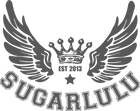








Thank you so much for posting this. It was very helpful
Leave a comment